TABLE OF CONTENTS
In this article we will cover some of the settings available in "Organization settings". Please observe this is not the same as adding new or editing organisazional units.
As a user with access to the "Setup" application click your initials in the upper right corner and click "Company Setup":

In the Company Setup application click "Advanced" in the top menu and click "Organization settings":
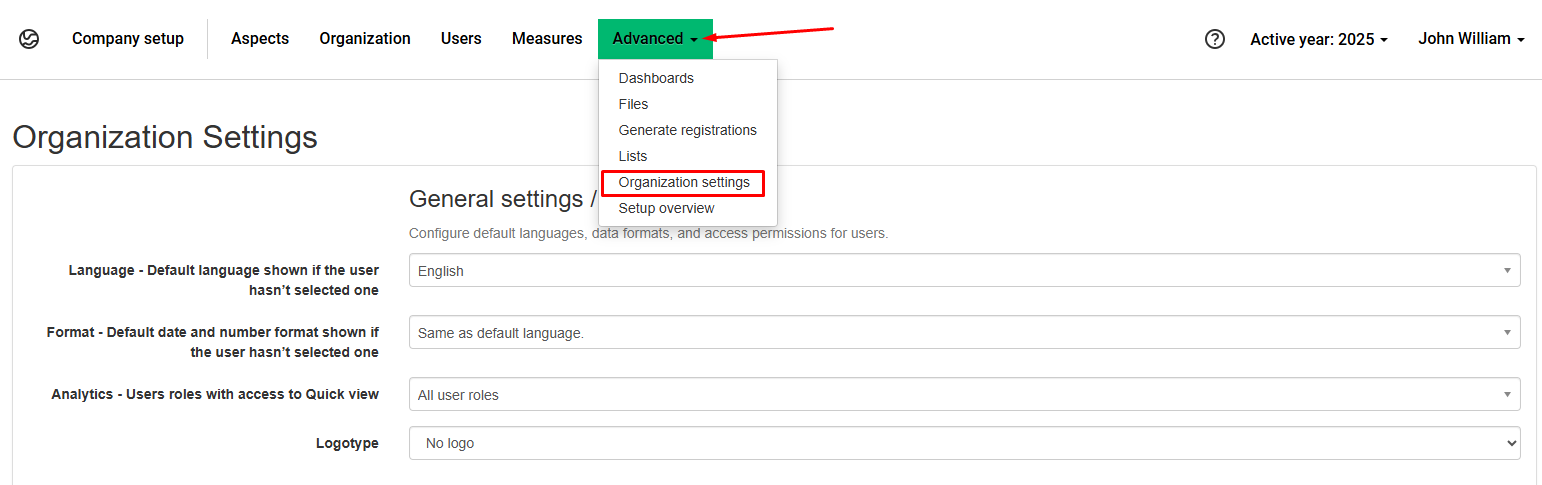
Details
Organization settings are broken down into:
1. General settings/access,
2. Contact person,
3. Data reporting
4. Notifications and email. These settings affects the entire organization and users. Note that some functionalities can be overridden by user specific settings.
1. General settings / access
Language - Default language shown if the user hasn’t selected one: With this setting you can change the default language for your Position Green site, however users will be able to change their profile language in Your account.
Format - Default date and number format shown if the user hasn’t selected one:
Format for numbers, dates, and time - With this setting you can select the default formatting for your Position Green site, however users will be able to change their preferred formatting in Your account.
Analytics - Users roles with access to Quick view: this governs which role group have access to quick view in Analytics, i.e. this view:
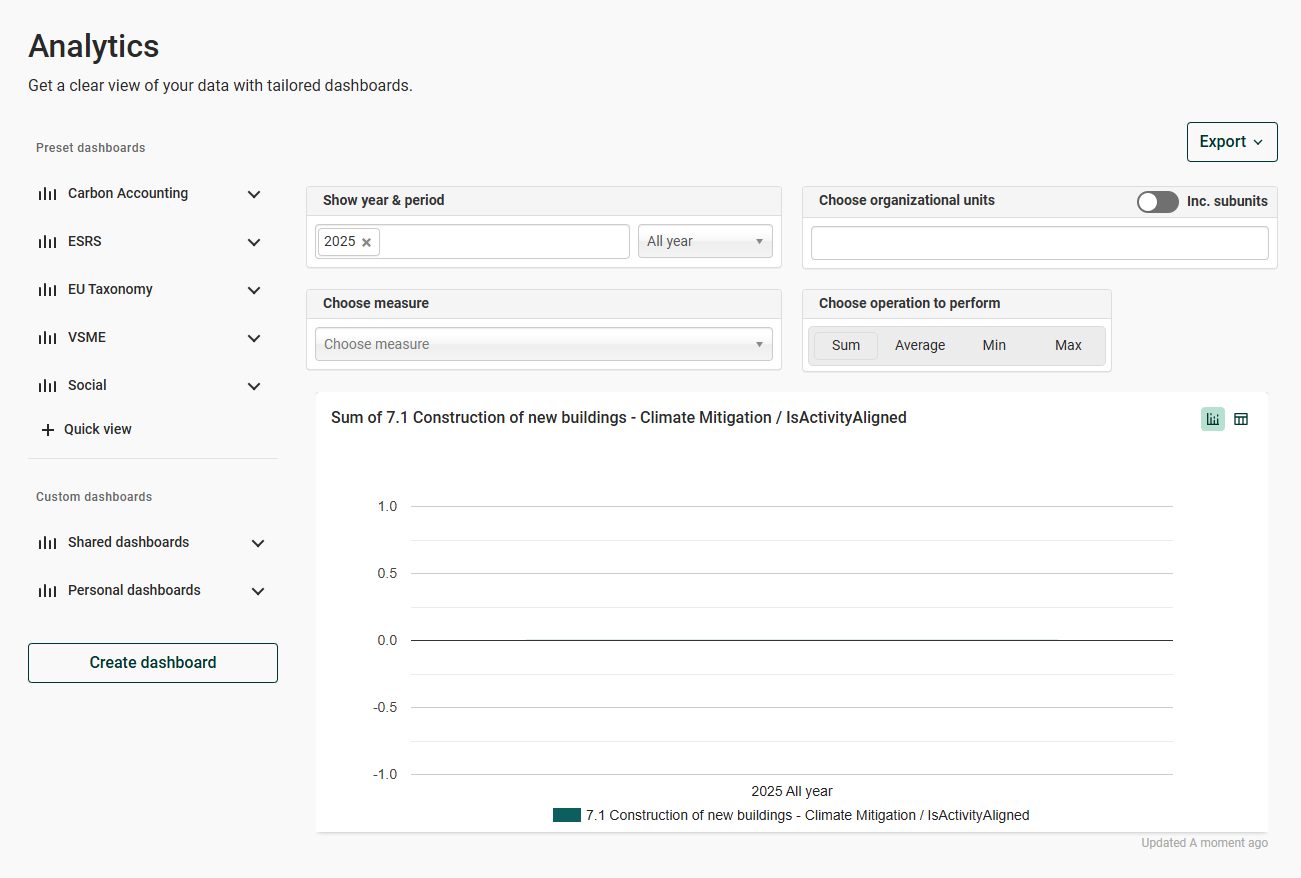
Logotype: This is a setting that can only be used by Position Green admin users to connect your company's logotype for most of Position Green customers.
2. Contact person
Here you are able to add and change contact information for contact person for your company that is responsible for the Position Green setup.
3. Data reporting
Instruction text on Data reporting: Here you can customize your welcome message which is displayed on the Data reporting page. You need to use HTML code to format the text.
Always show instructions on Data reporting: This setting ensure that the above text is always displayed and can't be removed by the user.
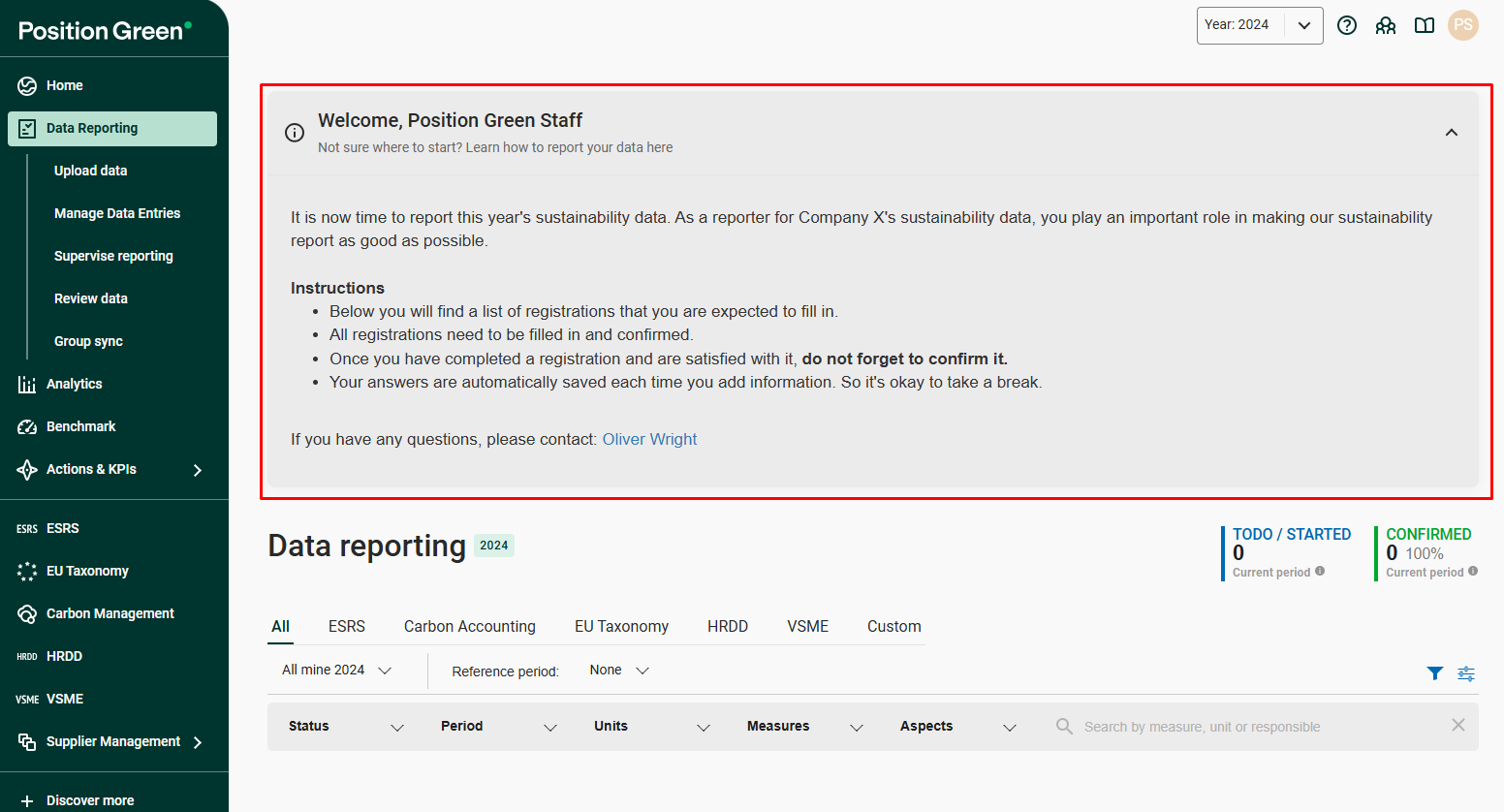
Possible to create new users when adding collaborators: Allows for new users to be created by reporters when establishing a collaboration, see screenshots below:
Step 1:

Step 2:

Reference period filter - Default to Previous period if the user hasn’t selected one: Allows answers from previous period to be displayed. The default is the same period of the registration, but for the previous year.
4. Notifications and emails
Send automatic reminder emails - Activating this enables automatic reminders to be sent, utilizing this email template:

Day number to send reminder on - When activating the above setting you are given the option of selecting which date of the month the reminder should be sent. Reminders are only sent for unconfirmed registrations that have passed their registration date. E.g., if your company has quarterly reporting and sets the reminder date to 1 the first reminder will be sent out on April 1st
Notify subscribed users when a reporter has completed all reporting for a period: This setting enables all controllers, reporters and collaborators to recieve an email when the last registration in the reporting period is confirmed.

Enable this notification by default for new users: Allows the above setting be applied for all new users.
Send an email to collaborators when added: Ensure that the below email is sent when a collaboration is initiated:

Send email when AutoReporting completes: Send an email notification once AI-generated suggestions are ready
Was this article helpful?
That’s Great!
Thank you for your feedback
Sorry! We couldn't be helpful
Thank you for your feedback
Feedback sent
We appreciate your effort and will try to fix the article