TABLE OF CONTENTS
Measure information
Name - The name of the measure.
Aspect - Which Aspect the measure belongs to. Read more about Aspects here.
Reader type - A Dropdown where you can select which type of data is being measured.
- Consumption - Total number of what is measured during the period. For example number of kilometers driven, used energy in kWh.
- Static - Measure at the current time. For example current stock inventory or number of employees.
- Quality true/false - Give the reporter the ability to answer yes or no.
- Quality question - Give the reporter the ability to answer yes or no.
Register data every - The periodicity that governs how often data is to be submitted on this measure. Read more on updating it here.
Reporter - This setting controls who is the assigned reporter of the measure. Read more on assigning reporter responsibility here.
Collaborators - This settings controls who are the assigned collaborators. Read more how to add and manage collaborators here.
Description - A text field for adding a description of the measure.
Tags - Here it's possible to add tags which are useful when filtering in various views.
Threshold (%) - If a reporter enters a value above/below the threshold compared to the reference period, a warning will be displayed. The threshold can be overwritten per measure point in the measure builder. Read more about thresholds here.
Cross-referenced tags - Any connected cross-referenced tags.
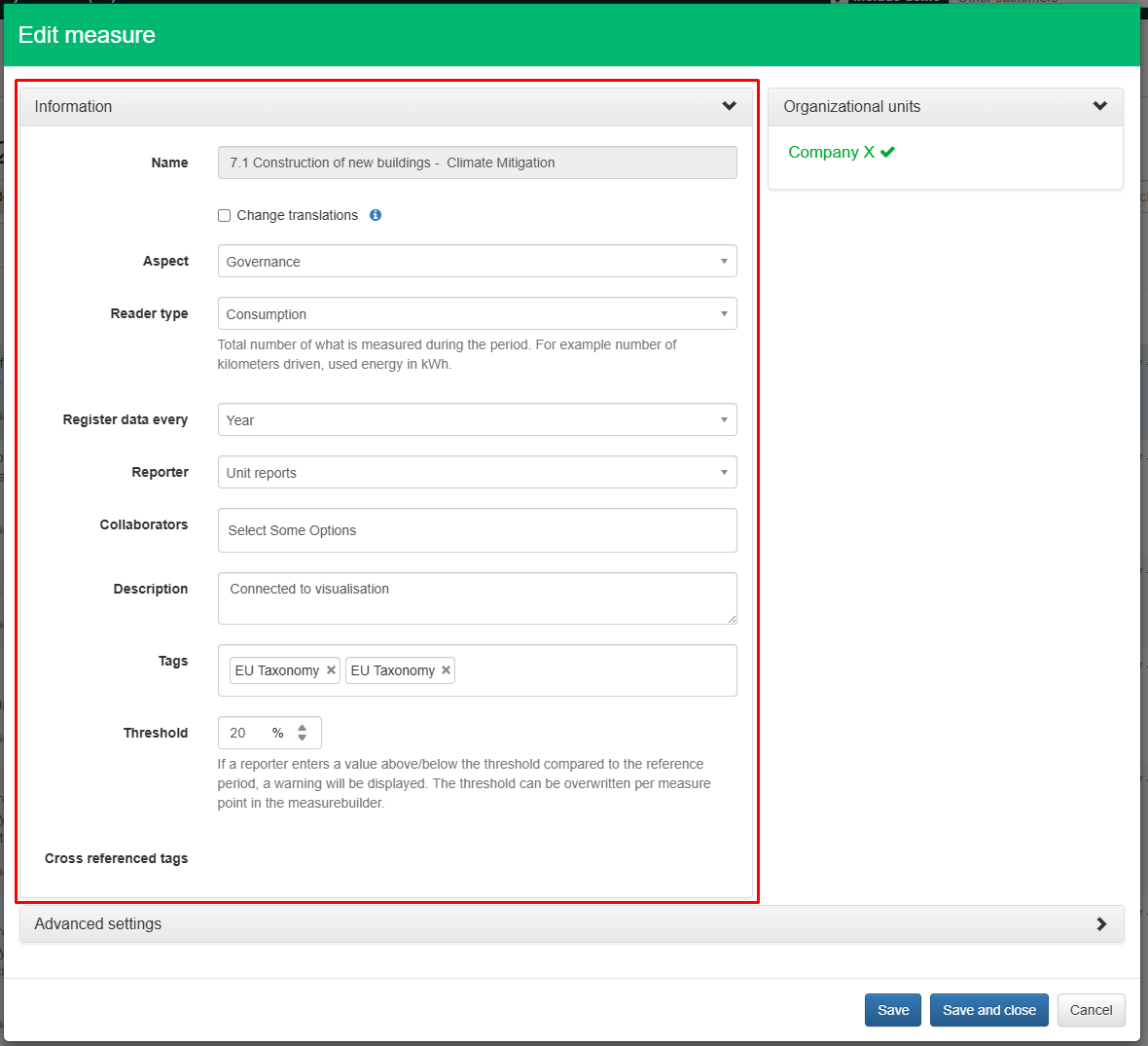
Organizational units
This displays which organizational units the selected measure is connected to.
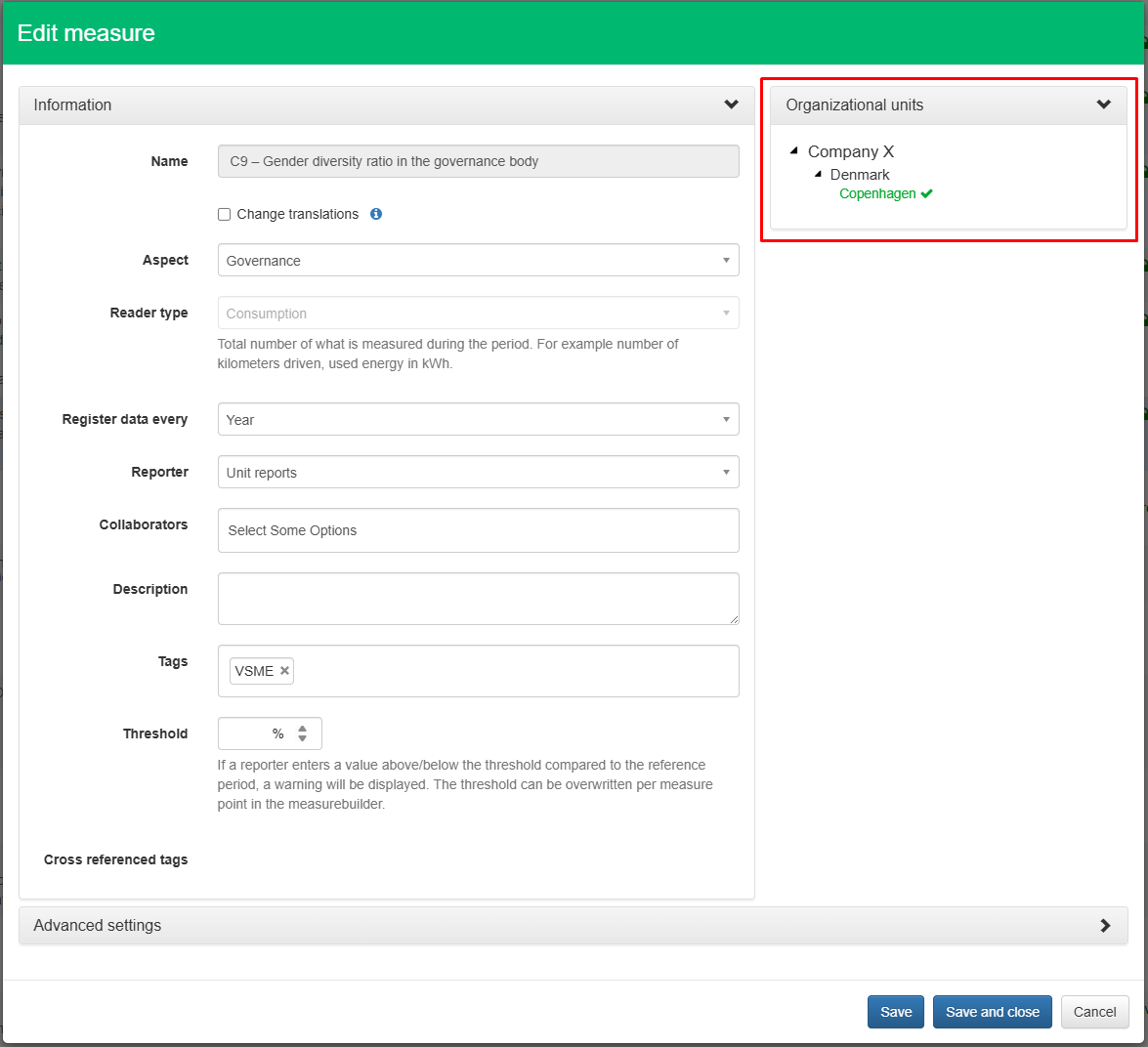
Edit measure - Advanced setttings
The advanced settings when editing a measure are found at the very button of the page, click Advanced settings to expand.
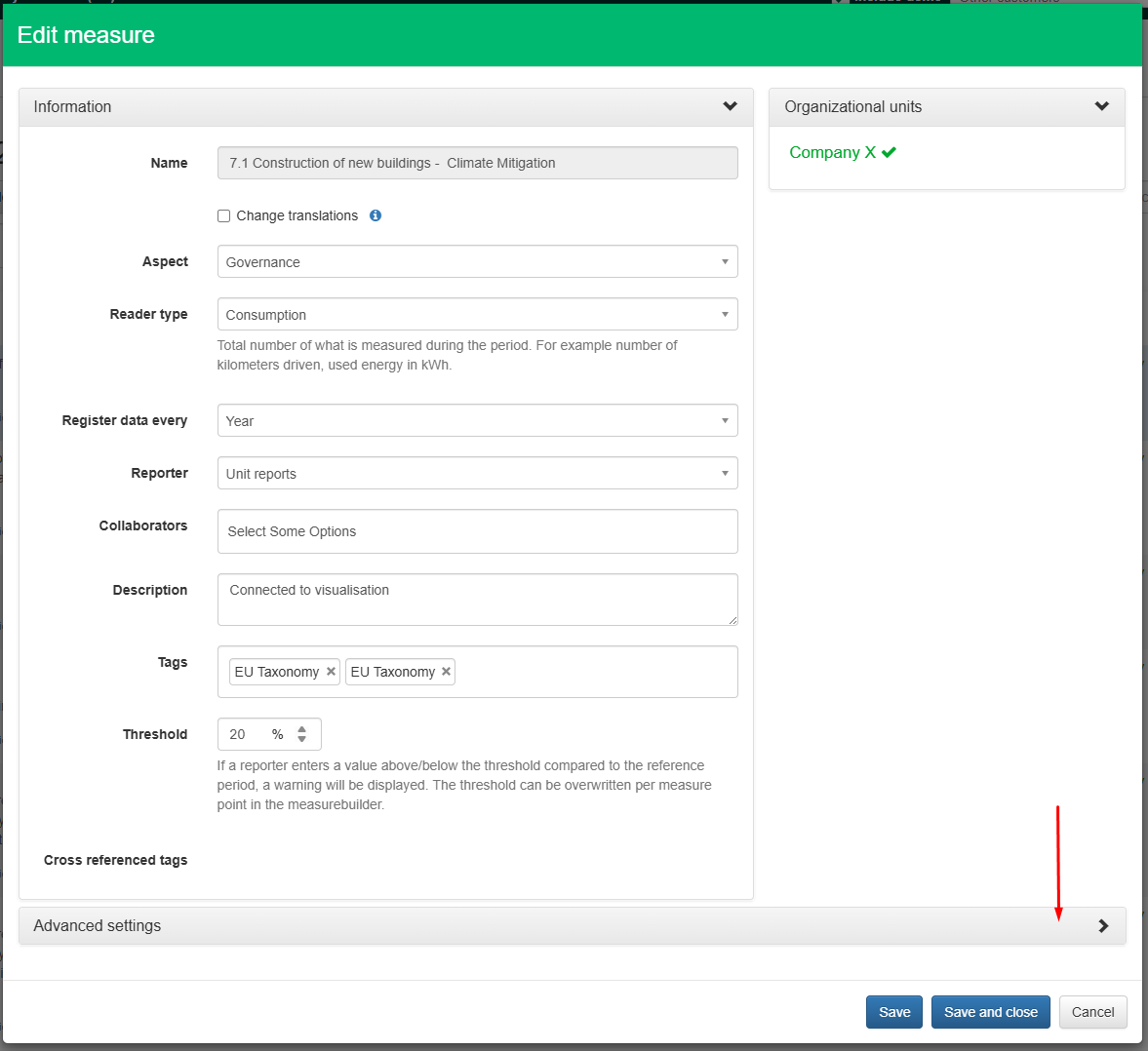
Time-based registration
Enables the measure to be included when registrations are generated according to a defined periodicity (year, quarter, month, etc.).
Activity-based registration
If both time-based and activity-based registrations are disabled, the measure becomes inactive.
This is the recommended way to disable a measure temporarily when it is not relevant for a specific period—without changing its configuration or decoupling it from organizational units.
Comments enabled
When enabled, a comment panel appears on each registration. Users can comment on the specific registration answer or on the measure in general. This feature provides an easy way to gather feedback about the setup. All comments are included in the Position Green general data export.
Attachments enabled
When enabled, an attachments panel appears on each registration. Users can upload supporting files such as spreadsheets, invoices, or process documentation. This helps collect and verify source material. All attachments are included in the Position Green general data export.
Delegation enabled
When enabled, a delegation panel appears on each registration. Users can delegate a registration to a colleague or an external third party.
Activity list enabled
When enabled, an activity log panel appears on each registration. It displays all events associated with the registration, providing full auditability. Events are still logged even if this feature is disabled.
Allow delete enabled
When enabled, users can delete their own activity-based registrations.
Accumulated during registration period
When enabled, the measure collects data cumulatively throughout the registration period:
- Q1 = Jan–Mar
- Q2 = Jan–Jun
- Q3 = Jan–Oct
- Q4 = Jan–Dec
This means the measure is year-to-date, and the final registration of the year represents the total, and no summary should be done.
This is an advanced feature—consult Position Green before enabling it.
Was this article helpful?
That’s Great!
Thank you for your feedback
Sorry! We couldn't be helpful
Thank you for your feedback
Feedback sent
We appreciate your effort and will try to fix the article